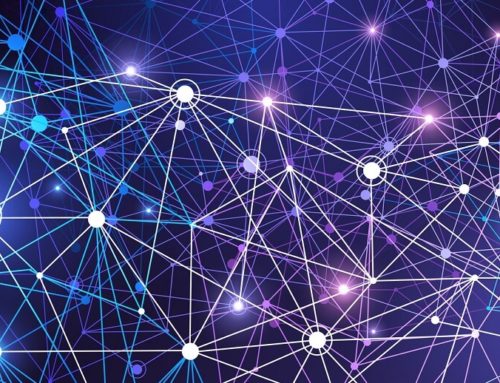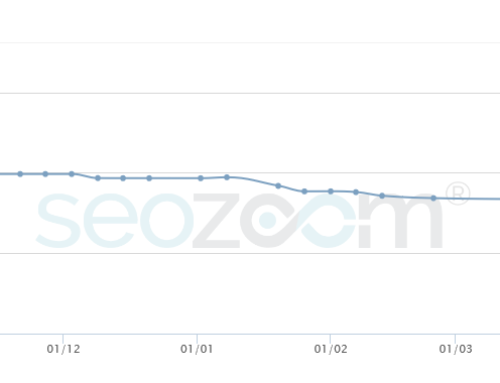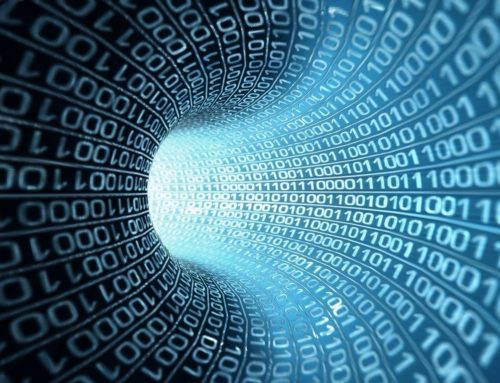IDB Remote Upload Plugin for WordPress
This is a very useful plugin i designed to lower the bandwidth usage of my server for Search Engine Optimization reasons.
Using this plugin you’ll speed up the page loading of your website because you can use a second (MIRROR) domain to upload photos to.
What the plugin does:
- You continue to use wordpress like you always did but when you upload an image to gallery it’s resized to a predefined max width (i.e. 640px) so you can avoid huge images coming from digital cameras.
- After standard upload and resize, the plugin send the image to a remote server via FTP access in your desired mirror folder
- When you add a Picture to your post FROM GALLERY and in FULL WIDTH, the plugin recognizes it and use the REMOTE URL OF THE IMAGE.
It’s quite simple but i think it’s really wonderful because it can speed up your pages giving you a boost for search engine optimization too… you know, now to be fast is very very important to obtain a good ranking.
If you like the plugin and appreciate it, please pay me back with a simple link from your website with anchor text “SEO” or “SEO tools” or something SEO related you want,
Installation info:
Copy the folder into wp-content/plugins/ then activate the plugin like any other plugin or load it directly from zip file.
After activation go to Settings menu in wordpress admin and click on IDB Remote Upload you can set everything from there.
Settings:
- Decide if it’s enabled or not (to exclude the plugin for a while without uninstalling)
- Image width to resize to (in pixels)
- FTP URL to connect to
- FTP Username
- FTP Password
- FTP Folder to uploads you need it to tell FTP where to store images (just the main category, all the subfolders will be automatically created identical to the UPLOADS wordpress folder)
- URL to the main site uploads folder (ie. http://www.youriste.com/wp-content/uploads , i need it to make associations for new images URL)
- URL to the mirror server uploads folder (is. http://www.mirrorsite.com/mirroredimages)
It’s simple but you need to be precise when writing settings , don’t use “/” where you don’t see it IN THE EXAMPLES!!!!